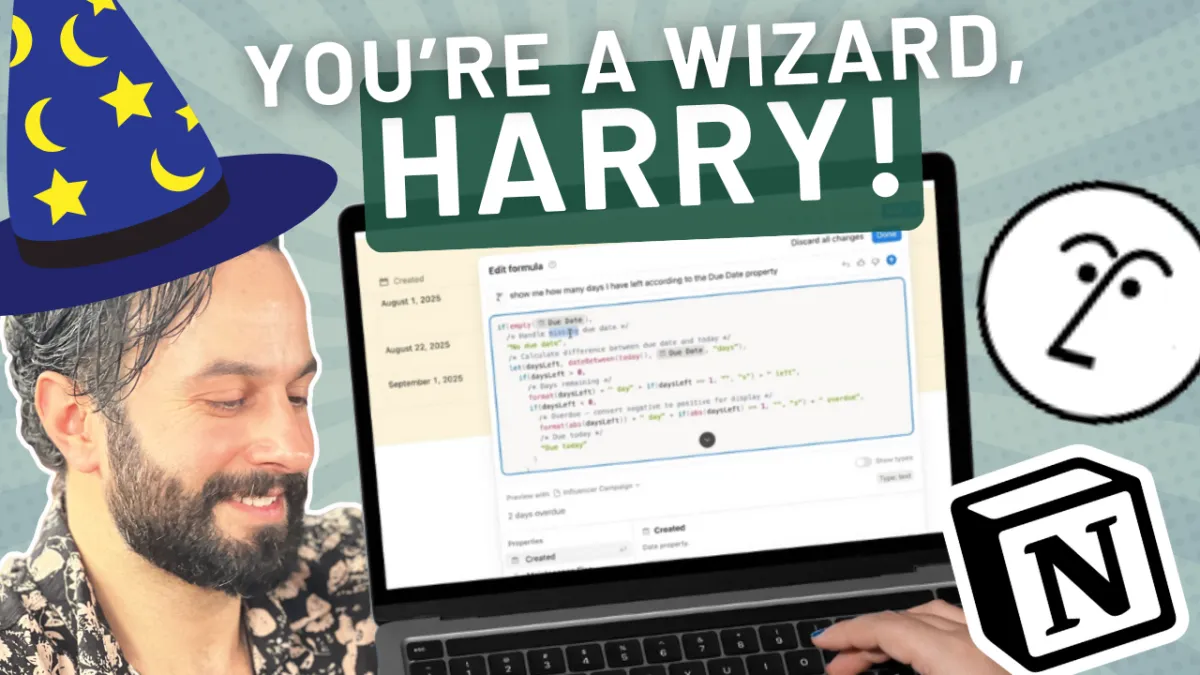
Notion AI Just Made Formulas EASY
Introduction to Notion Formulas
Okay, this video is for you. If you've ever looked at a Notion formula and thought, what is that? So they can be a little bit intimidating, especially if you're not from a technical background. Because essentially it uses Notion zone custom coding language, and they're really powerful. You might be aware of this, but if you don't understand the syntax and how to use all the methods, it can become pretty daunting pretty quickly.
Notion AI: Simplifying Formulas
Notion AI is starting to permeate through all the features of Notion and it's just hit formulas. So instead of having to understand all this coding terminology and syntax, you can now just talk to your formulas as if you're talking to ChatGPT and say, hey, I want you to output this if this happens, or.
Et cetera, et cetera. And it will just output what you want. And if you're not happy with the first output, you can just keep talking to it. It's like an iterative process until you get what you are comfortable and happy with. So it's super powerful. I'm sure you can imagine.
Setting Up Your Workspace
I'm gonna jump over into a screen share now.
I'm gonna show you how to set this up. It's really easy. And then just a few examples so you can start seeing how you might use this in your workspace. Okay, let's go.
Okay, so we're gonna be looking at some projects and tasks. This is a projects database. This is a task database. Pretty simple. These databases are related, which is pretty common architecture in Notion. So if we look at this influencer campaign project, for example, we can see it's got some related tasks.
Source 10 creators, draft outreach sequence and then draft outreach. Outreach sequence in the tasks has, is linked to the project. So this is gonna be important because we're gonna ask the Notion AI to look at this connection when we are creating some formulas as we go through this. So let me just collapse this so we can just focus on one thing at a time.
Creating a Basic Formula
And the first thing I want to create is a pretty standard formula. So we have a due date right here, right? September 12, maybe we want to make that a little bit more explicit and human readable so we can create a formula to say how many days are left. So this is pretty standard. So we come in here, we wanna say days left, and we're gonna hit formula right here.
And we're gonna open up the edit formula UI. Now this box right here, highlighted in blue is the standard formula input box. So this is where you normally can reference your properties. You can reference the built-in methods, they're called these things with the parentheses on the end of them. And then you've got all this, you know, maybe intimidating documentation.
But the cool new thing is if you just look up here, they've added a new input box where it says, write, fix, or explain a formula. So instead of having to know how to write this, you would have to maybe use a date between formula, for example. You might have to use this, but you don't even have to search the documentation anymore.
You don't have to think about it. You don't have to do anything yourself. You can just write to it. So let's say, show me how many days I have left according to the due date property, hit enter. Let it think a little bit.
Check this out like magic. It's so cool. So the amazing thing as well is formatting the formula really nicely for you. It's indenting it really nicely. So if you ever come back to it, it's a bit easier to read than just left to right stack, which is how most people write. Another really cool thing is that it adds these comments.
So anything that is gray and has these interesting markers on the start and the end of the phrase is a comment, so it's not actually being evaluated in the code, it's more there for human readability and just to show you what each line does so you can kind of learn with the AI if you want to. You know, it's just really cool.
So let's just check if this works. Right. Hit done. It looks like it's working already. Amazing. So, days left. Yeah this checks out on my end. So I was mentioning that this is iterative. Yeah.
Enhancing Formulas with AI
So you can come back into there and let's say you wanna add a little bit more color on this.
Literally you wanna say okay. Whenever the due date is, you know, less than seven days, I want you to highlight that text in red. Let's just write it whenever we have less than seven days left, make the text red. You don't need to give it any context. Explain what the formula is. It already has it right there.
The context lives in this entire window. Just rewrites. It adds a style right here. Let's hit done. Check it out. It's so sick. I used to spend so long on these formulas and I come from a technical background as well, so this is a game changer. I'm sure you can see.
Advanced Formula Customization
Okay, let's add another layer. So same property days left, but let's amend it. Okay, so let's add another layer. We'll use this days left property, but we're gonna enhance it. So instead of just showing the days left, we want maybe an overall health indicator. So let's say, okay, look at a couple of properties, Notion AI, look at the due date, but also look at the amount of related tasks.
So for example, if we take the first one, the influencer campaign. We've got two days left and we've also got two tasks. If we look at those tasks, source 10 creators right here, you can see it's in progress. We also have an estimate of a number of hours. We can do this a multiple amount of ways, but let's say, okay, look at the, not only the days left, but if there're tasks that are remaining that are still in progress.
And the estimated hours are more than five hours, then, you know, create a specific status to say critical. Let's try this out. So the, the interesting thing here is we're getting Notion AI to look at related data. We're saying in this influencer campaign, look at the related tasks, go in there, look at the properties on that task, do some evaluation, and then create a result for me.
So let's try this. Let's change this from days left to a health score and we're just gonna update this. I'm gonna say change this to be a health score property. So it not only looks at the due date, but also the related tasks. If the related tasks are still in progress let's just keep it to the status for now because we don't wanna overcomplicate things. If they're still in progress, then specify that in the result output. So I'm being pretty vague here. Let's see what it does. I'm not being very, a good prompter at all, but this is the beauty you can start to iterate. So look at all this stuff. It's using some awesome formulas, like lets to create variables. Great thing is, you don't even need to understand this.
It's going pretty wild here. Let's see what it comes out with. Okay, check this out. It actually created an error, so it's automatically gonna read those errors and repair. It's pretty wild. This is like an agent working for you. So let's see what it comes up with when it fixes those errors. Looks pretty good.
Let's hit done. Look at this. Two days left, two in progress on track, one in progress. Let's check this, website designed one in progress. So design hero section that's in progress as we can see right there. The migrate blog posts. It's to do. So this is totally working. How amazing is this?
So like, if you're a project manager, you can imagine if you are looking at this data from like a, not a table view. Maybe you've got a Kanban view or a board view, and in that view, you just wanna see this health score from the outside. So you can just scan through the columns and just see from the outside without having to click into the project.
What is the status? Super handy. Super. I mean, just look at this formula. It's crazy. And did you see how it started to correct itself?
Explaining and Fixing Formulas
This brings me onto my first point, you can ask it to explain what it did like explain this formula. I am interested in learning, potentially see what it comes out with.
So you can not only get it to explain, but I'm gonna show you after this. Okay. This formula calculates project health using tasks, completion, and due dates. If I'm sure if I kept prompting it, I could get it to actually explain a bit more in depth, if you don't, if you're not bothered and that's enough for you, fine.
Now I want to jump into a property that I made earlier. Here's what I made earlier. Prev cal M. Now check this out. Whenever you work in a notion. It is inevitable that you're gonna come across a property that is named really badly and that doesn't have explain a text like this one.
And it looks like a checkbox, but you click on it and it's a formula and you're like, oh, what is this? Right? You can just now say, explain this. Explain yourself Notion AI, and instead of having to understand or check documentation, this is gonna say, hey, it checks if the project was created in the previous calendar month.
Amazing. So you have an assistant that helps you understand other people's formulas, especially legacy formulas that were written before this feature. This is super handy. Check this one out as well. Another one that I created earlier is Maintenance Flag. Again, pretty vague. What's a maintenance flag, right?
And it seems to be a formula, but it's not outputting anything. So I click into it and I see this dreaded red text expression expected. I know that something's wrong here, so I can just say fix it. This is almost laughable how easy this is, and I see if it fixes it. It's gonna look for simple syntax errors.
There we go. Fixed it. I hit done and now it's showing, so that is the power of Notion AI. It is pretty wild. There are a couple of caveats and gotchas.
So one thing is that it doesn't retain a history of the prompts that you've been giving it over time so you can't go back. You don't have some sort of like nice history like you do in ChatGPT. So that's one thing to bear in mind. Again though, because it's iterative, it doesn't really matter, but if you want to copy and save prompts, then do that as you, as you go along if you need to.
It's the first stage of this, so, you know, don't rely too heavily on it, especially if you create some really complicated things. You can definitely go down some rabbit holes where it gets a little bit stuck, but honestly, I'm super impressed with this first version already. Like you don't actually get stuck that all that often.
And because you can keep asking it to fix itself and it already fixes itself without you having to prompt it, it's surprisingly powerful already.
Conclusion and Contact Information
So this is Notion AI formulas in a nutshell. Honestly amazing. I can't wait to see how many more features that Notion starts to bake AI right into and just make our lives so much easier.
I've spent ages on formulas and I'm so happy that I don't need to do that anymore. So I hope that was useful for you guys. Let me know in the comments if you've played around with this feature and lastly, if you love geeking out about Notion, but you don't have time to then get in touch with us and we can help you streamline your business on Notion, consolidate your workspace, bring all your information from disparate apps into one place.
Trust me Notion is where it's at. Then reach out to us, we're called Premium Ops. There's some contact information in the description. We'll jump on a call. We can see how we can help. Alright guys, thanks for watching. Peace. Bye.
