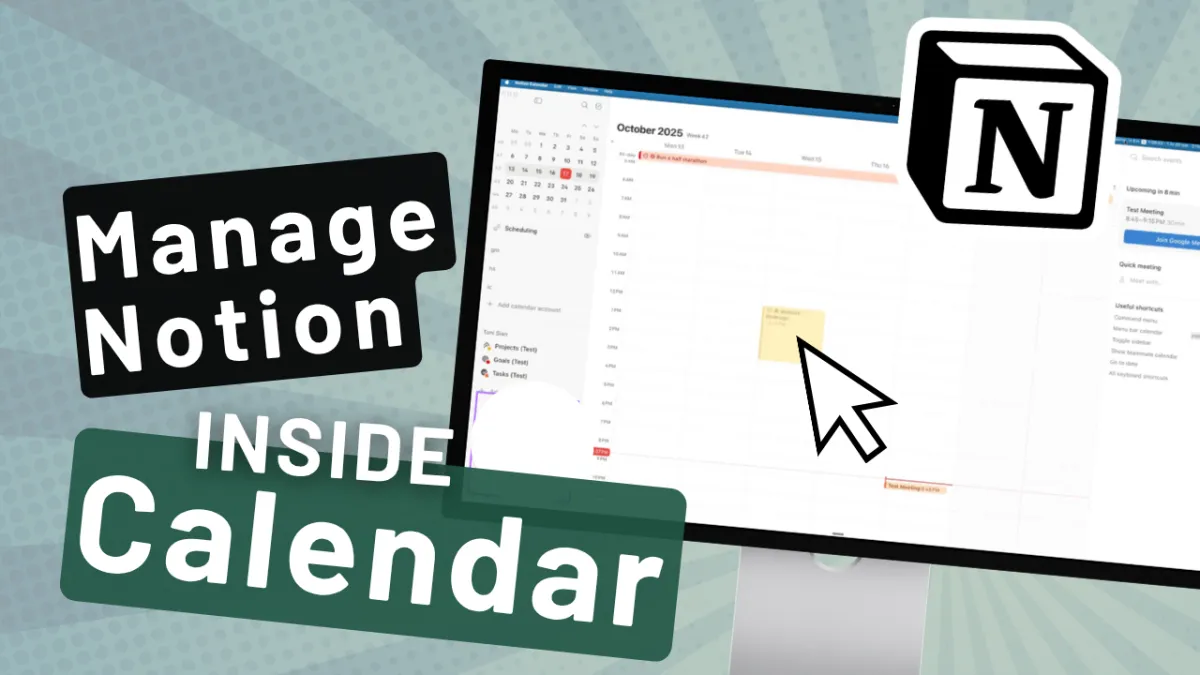
Notion Calendar Keeps Getting Better… [Notion Calendar Tutorial]
Introduction and Overview
What's up YouTube. In this video we're gonna go through a couple of features they've added to Notion Calendar. Feature number one is the ability to drag and drop your Notion database items right onto the calendar so you can effectively time block them. It's really cool. If you dunno what I'm talking about, I'll show you in a second.
And the second feature I wanna touch on is this ability to sync up your meeting notes with your events in the calendar. Then after that I'm gonna show you a couple of workflows, things that I'm doing on a daily basis in Notion Calendar to maybe give you some inspiration. And then if you stick around to the end, I'll show you some tips and tricks, things like keyboard shortcuts so that you can get the best out of this refreshed notion calendar experience.
So let's jump in. Let's get a bit technical and geeky. Let's go.
Setting Up Notion Calendar Views
All right, let's get this set up. So we're looking at some projects, a database view of my projects, and the goal here is to be able to show them over on Notion Calendar so that I can time block them and fit them into my week. So to set them up, all we need to do is hop back to the database and set up some filters.
So let's duplicate this main view and we'll call this View Notion Calendar so we can find it easy on the Notion Calendar side. And then let's just have a think. So this is gonna be dependent on how you work and what you wanna see on noting calendar. But let's say that we only wanna see projects that are in progress.
So let's just use a filter. We'll say, when the status is in progress, show me those projects. Hit save. That's it. We've designed this new view with the filters applied. Now, when we select this over on the notion calendar side, we're only gonna see these projects. We're not gonna get these other ones.
Okay, so now let's add the database on the Notion calendar side. We're just gonna hit projects test, and it's gonna give us a selection of views. So these match up exactly with those database tabs, or project and notion calendar. So we wanna select this one with those filters applied.
It's gonna add the database view. And there it is right there. If we click on this right now, we get a pop out window that is only gonna show us projects that are in progress. There you go. So you can keep this bar tidy and just showing what you want it to show.
Now here's the cool thing.
Drag and Drop Functionality
Here's the drag and drop functionality.
You can just grab this project now and just pull it right onto your day. And let's say, let's just close this. Let's say, you know, I want to dedicate three hours to this. I can pull it out and start to slot it in and around the events or other tasks that I've got in my day. One thing is you can change the color.
So obviously I'm kind of using a yellow theme right here. So let's change the color here so it matches up nicely. There we go. So let's jump back to the notion view and try this again for goals. So I've already set up the second calendar with the view called Show on Notion calendar. I've filtered it to show me stuff that's only in progress, and then we'll just grab the goals database.
And I wanna show you how you can actually add these to the all day bar at the top. So check this out. I'm gonna grab this view. Let's set it to red so it matches up. Let's open this up. Should show me just one goal. Fantastic. And then I'm gonna pull this onto.
Using the All-Day Bar
The week, and then I'm gonna actually put it in this all day slot at the top. Let's close this so you can hit escape. And what's really cool with this all day functionality is you. Start to drag out your events just like you do on a normal Google calendar, for example. So this is something that I like to do.
I like to have my goals running along the top so that every week I can kind of see what are my main goals that I wanna achieve this week and everything else that I plan. And time block is usually in service of one or two main goals. So that's a cool function that you can leverage this all day bar and I'll show you another way you can leverage it.
So if we jump back to Notion. And we'll do a tasks database example, same thing. Let's add a tasks test show on Ocean Kada. Set the color a little bit, OCD. Open this up and we can do the same thing here. So I actually tend to use Notion calendar like this. Let's say tomorrow I wanna work on Saturday. I actually kinda load up my.
Tasks into this top slot right here. So they start to stack so that when I start to plan my day, I kind of can just start to pull them down into specific slots that I maybe have some focus blocks or whatever, or just some free time, and then you can put them back to the next day if you don't do them.
So that's another way that I tend to use that top bar overall goals, and then a way to store and stack tasks and then drag them onto the main grid.
Two-Way Syncing
Okay, so now that we've got all these items showing on the calendar, I wanna show you that this is synced two way. So if we take a look at this website redesign, for example, a handy way to check it out in Notion is just click this button right here, opens it as a standalone page, and it's shown as time range, sorry, 12 between three, which is correct. Now, if I change this to 12 to four, it reflects over on the notion side. And if I change this on the notion side, push this back to three. It should reflect over here. It might take a few seconds, it might take a refresh, but let's have a refresh.
There we go. So everything is synced and you can sort of, manipulate properties as well. So I can actually set the status to Don from here if I wanted to. So. It minimizes the amount of occasions that you have to jump out of Notion Calendar to change a property. You can just do it within this new handy ui.
So it's really helpful. Okay, so that's the main points I wanted to show you regarding this drag and drop functionality.
Notion AI Meeting Notes
I'm gonna show you now a really cool feature with a Notion AI meeting notes. So if you dunno what they are, they are essentially, lemme just show you anywhere on a notion page, you can hit slash meet.
And it will set up a meeting block. And then when you join your Zoom or your Microsoft Meet, you can start transcribing and it will transcribe the whole meeting for you and then summarize it with ai. So it's super handy. If you're not using it, highly recommend it. but what you can do with Notion Calendar is set it up so that every time you create a meeting, it automatically.
Creates a placeholder for that meeting. And then when you're about to jump in, it will show you a little notification. It will understand the meeting that you're about to jump into. You press a button and then it will actually create that meeting note and put it into your desired meeting notes database.
So let's show you how you set it up. It's really simple. You want to go to the settings on Notion Calendar and come down to Notion Workspaces. And then you just wanna make sure that this section right here is toggled on auto add AI meeting notes, make sure that's on.
And then what I'm gonna do is I'm gonna just create a test meeting. Let's do that just here. Let's call it test meeting. And then for this sort of to activate, you need to add a participant. So let's add myself. and then you see it's already added an AI meeting note here. It's given it, it's called test meeting, meeting note.
So it's just taken that title there. let's send the invite. It now appears in my test meeting, in the toolbar at the top. I'm not sure if you can see that, but I'm gonna just show you what the workflow looks like. Let's say I'm about to jump into that meeting, which I am, I'm gonna hit this, join Google meeting.
It's gonna open up the page and then we're gonna get a little notification at the top right here. Test meeting, start AI meeting notes. before I click this, I forgot to show you one thing. Back in Notion Calendar. You can set the default meetings database right here, meeting notes. So that's my personal database that I store things in.
So let's hit this button just before we jump into the meeting. And then it's going to. Create that right here with a timestamp. It's gonna say, is it for this event? I can say, yes, it will pull through the people that are actually attendees. I can start transcribing, put all my notes there, all that good stuff.
And then the really cool thing is if I look at my meeting notes database, there it is. This is this. Meeting note right where it needs to be. So it's super handy. You don't end up with a bunch of meetings sprawled all over the place. You just tell it to put it into one database and you're good to go.
Tips and Tricks for Power Users
Okay, so I did say at the end I'd show a couple of tips and tricks, a keyboard shortcuts handy.
One on Notion calendar is the button to the left of number one on your keyboard. It's like a backtick. you can use that to. Open this sidebar really quickly. If you want to really get into keyboard shortcuts, you can come over here, and it'll show you. If you press a question mark, it's gonna show you them all.
So you can get really into it, like, as a bit of a power user. You can press, you can kind of learn all the I wouldn't even call them shortcuts. They're more like commands. So you press E and then T in it and then you can modify the title, for example, E and then C will modify I think the calendar that you want to use, pretty quickly if you learn these keyboards shortcuts, you can kind of jump around this app super fast and feel a bit like a superhuman.
what else did I wanna show you When you are looking at these, databases down here? And you're dragging onto the calendar like this. you can also lock it. So hit this button here and then it locks the view here so you can kind of jump around and reorganize your things. Really handy for if you're planning your week and you don't wanna have to kind of keep waiting for this panel to slide in and out.
You can also press Z or Z for US English folk and you can time travel. So if I want to check out what the time is in New York, just comes up right here and I can do a nice crosscheck, press escape or hit this button right here to jump back. And lastly, if you're on a team and you wanna check out your teammate's calendar, 'cause you wanna see when they're available, you can press P and it pops up a window.
I won't do it 'cause I'm gonna dox everyone on my team. and you can just quickly. Check their schedule right in Notion Calendar. Super helpful for when you wanna book a meeting with them.
Conclusion and Contact Information
Okay, so that's everything I wanted to show you today. In a nutshell, we've got this really powerful functionality with
being able to leverage databases, any databases we choose from Notion and just drag them onto the calendar. So this is gonna be a massive bonus for you if you're a fan of time blocking like I am. but if you're not, I encourage you to just check it out and have some fun with it, and then leverage meeting notes if you haven't already.
It's really cool to be able to just have them pop up in that little window and say. Click this button and we'll start recording. It's just a nice little quality of life feature. All right, so I hope you enjoyed that video and you learned a thing or two. If you wanna work with us to upgrade your Notion Workspace for your business, then get in touch with us. We're called Premium Ops. We're a bunch of certified consultants. We do this day in day out. Check us out in the description book on our call and we'll see if we can help you out.
Until next time, peace.
